Windows 10 Anniversary Update: The Road To Redstone
by Brett Howse on August 2, 2016 8:00 AM EST- Posted in
- Operating Systems
- Microsoft
- Windows 10
Windows 10 Gets Polished
When Windows 10 launched, Microsoft set it up to be “Windows as a Service”. The goal of W10 was for it to be continually updated going forward. In 2015, this is pretty much the default for any new software, which relies on a connected world to always allow constant updates. Windows previous to 10 were patched for security fixes every month, but other than the rare service pack which brought feature updates, what you saw on day one was pretty much what you got when the operating system went out of support. This has changed in a big way with Windows 10. A few months after release, it saw its first feature update to build 1511. This was a small update, but it brought a lot of nice fixes that didn’t make it in time for launch.
The Anniversary Update is an extension of this, bringing a lot of polish to the operating system. Windows 10 didn’t ship in a broken state, but there were certainly a lot of areas where you could see it wasn’t quite done. They’ve made quite a few tweaks for this round, and many of them are quite welcome, while others are purely aesthetic.
Start Menu Changes
The Start Menu has been a work in progress ever since it made its way back to Windows with the Windows 10 launch. Throughout the insider builds, there were quite a few iterations of the start menu, and even with the 1511 update in late 2015, Microsoft updated it to add the ability to add more tiles.
With the Anniversary Update, they are at it again. The biggest change is the 'All Apps' option, which is now gone. All of the apps now default to showing in the Start Menu in a scrollable list, with the most used and recently added apps at the top. The 'Recently Added' option now also shows three apps, which is a nice change. Keeping all of the apps accessible makes it easier to navigate to them. You can of course still just type the name of the app as well, and it will populate from an indexed search.
Action Center Updates
The Action Center gets some nice changes as well. The icon has been subtly tweaked, and it now shows how many notifications you have. The notifications have been increased in size, and Windows 10 now allows you to set priority levels for notifications, so your most important ones are always on top. With apps like Skype, you can reply in-line with the notification, either through the toast pop-up when it first arrives, or later through the Action Center.
Microsoft demoed Universal Dismiss and Notification Mirroring at the Build developer conference, which will allow for notifications dismissed on one device to mirror that dismissal to all devices, and that’s made it into this update. One tip for Windows 10 notifications: if you have an app that spams notifications, you can right click it in the Action Center and turn off notifications for that app. This existed prior to this update as well, but it’s a very handy trick so I figured I’d mention it.
Settings Gets Icons
This is a small change, but Settings was completely text based in Windows 10 until this update. Now, there are icons for each setting. In addition, some of the settings have been broken out a bit better into their own categories.
For example, if you want to join the Windows Insider Program, that has its own category under Update & Security, rather than under and Advanced menu for Updates themselves. Settings continues to offer the search function as well, which makes it much quicker to find any setting.
Lock Screen Changes
The Lock Screen has always been a bit of an odd thing in Windows 10. It’s origins are from the mobile side, where notifications and detailed status updates can be quickly seen when you power on your phone. On a tablet or phone, this is likely more useful than on the desktop, but since Windows 10 is the same OS across all of those devices, the lock screen updates are of course across all devices. The new lock screen now integrates Cortana, and the image on the lock screen is now the same one as the log-in screen, meaning it’s a less jarring experience to unlock the PC. The two images was always a bit odd. These are small changes, but a lot of this update is about making a more consistent experience, so they fit well.


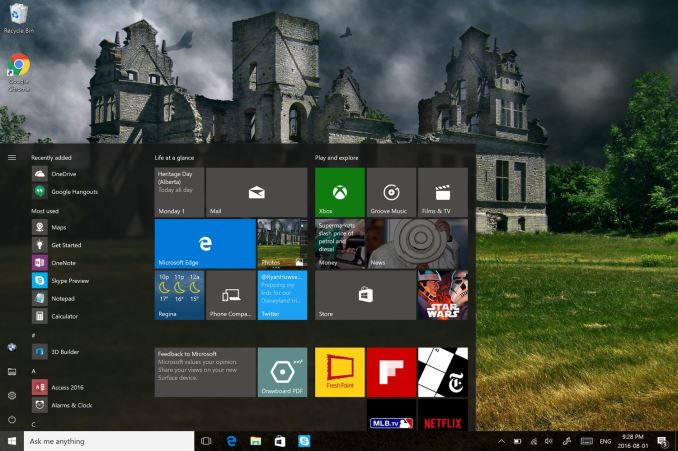
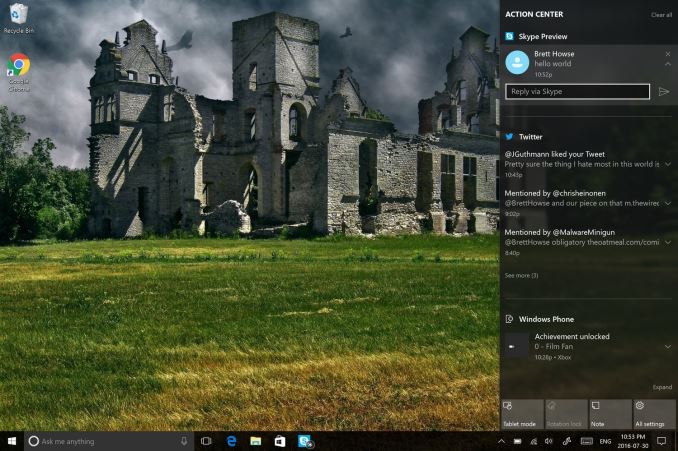
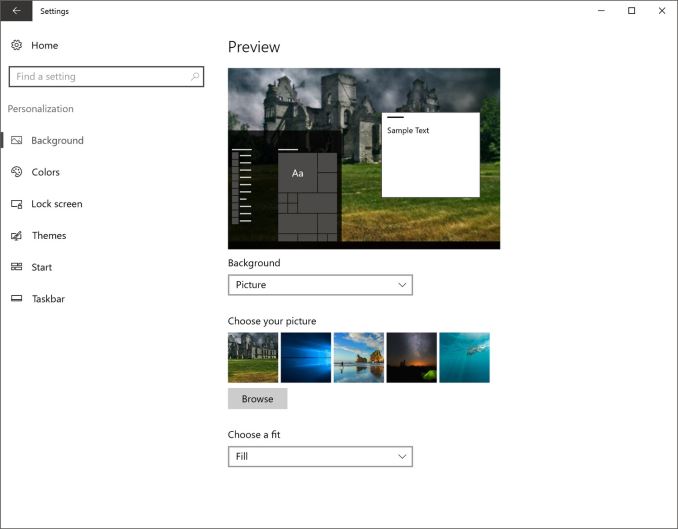








194 Comments
View All Comments
BrokenCrayons - Tuesday, August 2, 2016 - link
Mint is a good alternative for people willing to roll up their sleeves on occasion. I've been using it full time on everything but my headless desktop which really only exists to stream Windows-only games to my Linux box through Steam.sadsteve - Tuesday, August 2, 2016 - link
Does that work well (streaming of games to Linux)? I've never tried it but it might be a viable option. I'm planning on only using Windows for steam gaming and Photoshop, all my normal computing needs can readily be handled by Mint. Was originally thinking of just dual booting but if I could setup a reasonable workflow on Mint for photo editing I could then use the streaming option for games.BrokenCrayons - Tuesday, August 2, 2016 - link
Getting streaming setup was painless. Install the Steam client on both computers and have them running at the same time. They'll see one another on your local network and on each respective machine's library, there's an option to stream the game. You can also stream non-Steam games and even random applications like Internet Explorer or MS Word over it by manually adding them to your game list.It's not perfect though. Your mileage will vary greatly based on the performance of your local network. In my case, my desktop is connected via wired ethernet at 100mbps to my crappy DSL router and my laptop can connect at up to 144 mpbs over wireless. Streaming is doable up to 1366x768, but there's the occasional hiccup in network performance that'll cause the video stream to pixelate or hesitate. Even then, the encoding process reduces image quality slightly so things just don't really look as good. There's also added latency between 10-20ms which might put multiplayer shooters out since you'll be a bit behind in reacting to what's happening in-game. Steam recommends doing the streaming thing purely on wired connections and they're probably right that it'd work better under those conditions, but I think I lose too much flexibility by being wired to the laptop. Oh and some games refuse to stream at all, but I've only seen that happen with MMOs. There's a few that are oddly picky about slinging their video to another computer.
Now on the good side of things, just about any piece of garbage laptop made since 2008 running linux with a decent wifi nic has the compute power necessary to decode the incominng stream. Its nice to keep upgrade pressure off every box but the headless desktop and a little cheaper too. Plus, with summer heat bearing down on the US, I like not having my desktop in the same room, baking my proverbial beans with its heat output. I still keep Tight VNC installed on the desktop so I can remotely access the desktop from outside a Steam session.
In the end though, the best advice I can suggest is to just fire up Steam and play with it a little to see how it works for you.
sadsteve - Tuesday, August 2, 2016 - link
Thanks, I'll have to give it a shot. I've got a gigabit wired home network so that should help some. I'll have to fire up Fallout 4 and see how it plays.:-) Sounds like UT2K4 would be out, I've already got a ping of over 100 talking to the server I play on in Chicago (I'm in California).
doggface - Wednesday, August 3, 2016 - link
I have two streaming windows PCs at home (GbE) (one for my wife and I) and i will say categorically that your results == how good your network is.I have two lappys that effortlessly stream over 5ghz and struggle on 2.4ghz.
Otherwise steam streaming is the greatest lock-in that steam has on my gaming purchases. Love playing AAA/indies/etc. on the couch with an xbox controller. A pain when i have to actually sit at my desk to game
Notmyusualid - Tuesday, August 2, 2016 - link
I had an unused 8.1 Pro license lying around that shipped with my machine, so I installed it, and upgraded it on the last free day, so when I do sell my laptop (I change 'em every 2yrs), it would have the latest s/w for the new noob user.Anyway, I couldn't resist trying to run the Time Spy DX12 benchmark. What a mess. DX11 titles did work though without issue (but tried for short period only though). Tried updating Nvidia drivers - Nvidia 'Experience' was unable to sucessfully complete. Manually downloaded & failed also. Deleted existing, ran the install package as admin, failed again.
So no video drivers for Win 10 now at all. Even Windows itself is unable to update the GPUs.
Anyway, volume backed-up with Macrium Reflect for possible new machine owner, and partition deleted.
Still happy on 7 Pro.
PROUD tin-hatter here!
inighthawki - Thursday, August 4, 2016 - link
Sounds more like a driver issue than an OS issue. What video card are you using?Gurdas - Tuesday, August 2, 2016 - link
"For now, the Windows 10 Anniversary Update will start rolling out in waves today, so check your Windows Update."What version of Win10 is going out with the media creation tool? I need to clean reinstall Win10 on a PC and wanted it to be the Anniversary update version right off the bat.
http://www.microsoft.com/en-us/software-download/w...
Michael Bay - Tuesday, August 2, 2016 - link
10586 for now, I believe. I`d like to have a 14939 ISO myself.Hopefully those will soon show up on MSDN.
Gurdas - Tuesday, August 2, 2016 - link
The Windows Blog posted on how to get build 14393 ISO :)https://blogs.windows.com/windowsexperience/2016/0...