Dell XPS 15 Haswell Edition: QHD+ with a Refined Design
by Jarred Walton on March 6, 2014 7:00 AM ESTDell XPS 15: Throttling or Not?
Before we get into the performance results, I want to veer off on a tangent for a bit. One of my biggest concerns with the new XPS 15 was whether there would be throttling – and if so, how it would take place. The previous XPS had a lot going for it, but the throttling was so bad that the discrete GPU was all but useless in practice. Here's a quick look at the internals of the new XPS 15, along with my attempts to improve cooling by replacing the thermal interface material.
So after unpacking the new XPS 15, the first thing I did was to start running some gaming benchmarks to see if any throttling was taking place. Everything looked good, with consistent performance in my first gaming benchmarks and GPU temperatures typically in the upper 70C range or lower. I continued on with running tests, found a few glitches that I brought up with Dell, and at one point a driver update from NVIDIA came out.
The initial drivers (Intel and NVIDIA) had an issue where playing games at non-native resulted in severe letterboxing (basically everything ran at 1:1 pixels on the display), so that was a problem that needed to be fixed. The updated drivers worked properly in this area, but as I commenced testing something became immediately apparent: GPU throttling was back, and it was quite severe. It’s at this point that I basically got lost in a web of troubleshooting, trying to figure out what was going on. Generally speaking, when the GPU hits 80C or more, the clocks start to drop, and in some cases things are apparently bad enough that the GPU simply gives up and runs at 135MHz core/405MHz GDDR5. As you can imagine, this makes running any game a very poor experience – running on just the iGPU would in most cases result in better performance.
So I rolled back the drivers, returned to the A00 BIOS, and tried many other things, all to no avail – I simply couldn’t reproduce my original gaming benchmark results. Then I opened the bottom of the laptop and tried running with the cover off, and things were a bit better, but there was still throttling and I couldn’t match the original scores. Much time and troubleshooting passed, and then I stumbled on a partial fix: running with the Balanced or Dell profiles appeared to produce better performance (and less throttling) than running on the High Performance profile…but some throttling still seemed to be going on.
By this time, I had two more or less identical XPS 15 laptops in house for testing and troubleshooting, both were behaving in a less than ideal manner as far as GPU clocks are concerned, and I decided I would make a video of the systems running the same tests side-by-side with one using the Dell power profile and the other using the Balanced power profile. In theory, these should be the same, other than the name, but I wasn’t quite sure. Before doing this, I also decided to make sure all the drivers, firmware, etc. were the same on both systems, so I grabbed the latest Dell and NVIDIA drivers, updated the BIOS to A02 on the original laptop, and got ready to shoot my video…and suddenly the throttling was gone…mostly. Ugh.
My best guess at this point was that an updated firmware that I applied for the touchscreen played a role, but I wasn’t certain of that. Running a pathological workload (e.g. Cinebench on seven CPU cores with Furmark on the GPU), it’s possible to get the GPU to throttle, but even there it’s not always as severe as what I experienced for a few weeks. As it stands, I have now tested the XPS 15 (many, many times!) in both 67F ambient and 80F ambient environments, and at least if it’s not too hot performance is basically where it should be for gaming. I haven’t found other talks of throttling either, so perhaps others were testing in cooler rooms or just not hitting the GPU as hard – or maybe it’s just a few specific games or other software where the issue crops up. To be clear, throttling of the GPU does still occur to some extent, but gaming really isn’t a top priority for this system and I think I’ve finally found the workaround.
To first illustrate what’s happening, here are the gaming performance results from my original testing (at our “Mainstream” settings), as well as testing with the latest drivers and firmware at ~67F and ~80F. I’ve normalized the performance to the 67F testing, and I don’t know what the ambient temperature was with my initial testing (probably around 70-75F).
| Dell XPS Performance | |||
| Initial Testing | 67F Updated Testing | 85F Updated Testing | |
| Bioshock Infinite | 112.1% | 100.0% | 100.0% |
| Elder Scrolls: Skyrim | 102.5% | 100.0% | 99.9% |
| GRID 2 | 89.0% | 100.0% | 100.5% |
| Metro: Last Light | 98.7% | 100.0% | 99.6% |
| Sleeping Dogs | 100.7% | 100.0% | 99.6% |
| StarCraft II: HotS | 98.6% | 100.0% | 99.8% |
| Tomb Raider 2013 | 106.7% | 100.0% | 99.8% |
In nearly all cases, the performance is basically equal between the hot and cold testing with the latest drivers, meaning any throttling is mild to non-existent. But there’s still more to discuss. Specifically, I was having problems with GRID 2 being a bit sporadic; the first benchmark run was usually fine, but subsequent runs sometimes ended up with worst-case throttling. In fact just before wrapping up this review, GRID 2 was consistently getting stuck at minimum GPU clocks. In a final effort to figure out what was going on, I logged clocks and temperatures, then rebooted and tested some more. Bingo. For more than five benchmark runs in a row everything is running fine. Yeah, it’s that sort of problem. Here are two charts of GRID 2, with the same settings in both cases, taken within the past 30 minutes – one before rebooting, and one after rebooting:
As you can see, prior to the reboot I was seeing high temperatures and severe throttling. It’s not a gradual throttling before the cutoff either – one second the GPU clocks are at 940/2500MHz and the next they drop to 135/405MHz. The GPU core reaches 88-89C and the CPU hits a maximum of 96C in my first set of benchmarks. In contrast, after a reboot I’m seeing more gradual (sensible) GPU clocks, with a maximum GPU temperature of 81C and a maximum CPU temperature of 87C, with no serious issues.
My conclusion at this point is that there’s some service, driver, or firmware that has some issues, and over time – running without a reboot – this builds up until the above throttling takes place. What specific workload causes this isn’t quite clear; normally when I’m using a laptop I don’t tend to reboot it on a regular basis, and in some cases that can mean days of use running many applications – in fact most of my computers only get rebooted when I apply a new driver or a Windows Update requires it. Anyway, there’s an old joke of sorts with tech support where the solution to many computer problems is to reboot the system. While that may help in many cases – and it certainly does here – this isn’t really a true solution; it’s a workaround. If all the drivers and software are running properly, OS reboots are not required to “fix” anything. As I haven’t been able to determine what exactly causes the system to get backed into these higher temperatures/throttling, all I can say for now is that if you do happen to encounter this glitch, try rebooting.
To summarize then, I don’t really have any remaining serious concerns with the GPU throttling, given the above workaround. If it starts to happen, you’ll know, and while a reboot is inconvenient in my experience it’s not usually required. I do feel Dell was perhaps overly conservative with the fan speeds and target GPU temperatures – and the inherent fan noise – but after being burned by RMA issues with NVIDIA’s G84/G86 back in 2007, I don’t really blame them. I’ve used other laptops that get a lot louder than the XPS 15, but while that might be annoying, to their credit I didn’t see any weird throttling issues. But then, I’ve also never tested a laptop with a QHD+ display before, so that’s a potential root cause (i.e. Intel and/or NVIDIA graphics drivers, and possibly firmware as well). There are 14” laptops with faster GTX 765M GPUs that are basically as thin as the XPS 15 (MSI GE40 and the Razer Blade 14 for example), so it’s not just a matter of size – something else is at play here. If you’re mostly looking for a multimedia or business type laptop, the discrete GPU isn’t really even needed these days – it might have been nice to see a version of the XPS 15 that kept all the other high end features (QHD+ display, pure SSD storage, larger battery) but dropped the GT 750M; there are people (Ganesh, for example) where that would be just about an ideal configuration.
And that’s enough talk about throttling. I’ve obsessed about this issue for much of the past two months, with solutions/workarounds that seemed to come and go. As you can imagine, ultimately determining that a reboot usually fixes the problem is less than satisfying from a troubleshooting perspective, but it’s far better than living with throttling. And the good news here: with an SSD the time it takes to reboot is only about 20 seconds.
As a final comment (and this is being written at 4AM), I spent the whole day and much of yesterday working on one of the XPS 15 laptops finishing this review. I ran some benchmarks, I had Chrome and Firefox running with dozens of tabs open, and I even loaded up a few games. That's all besides editing some images, downloading files, etc. I just reran the GRID 2 benchmark after all of that, and there was no throttling, so this isn't even something that would necessarily crop up daily. Still, it has happened in the past and I assume it will happen again. If Dell can provide a definitive fix for this issue, I’ll revisit this topic and make sure to let you know.


_thumb.JPG)
_thumb.JPG)
_thumb.JPG)
_thumb.JPG)
_thumb.JPG)
_thumb.JPG)
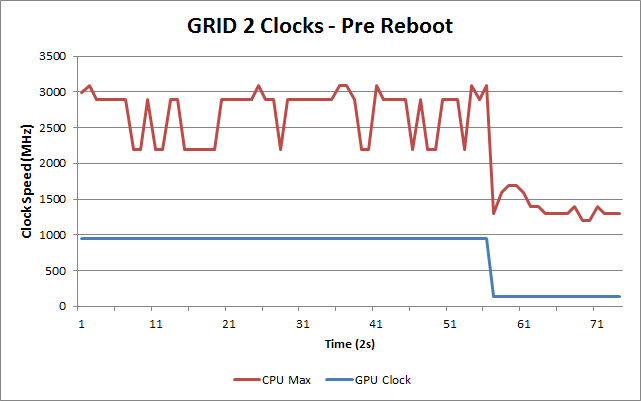
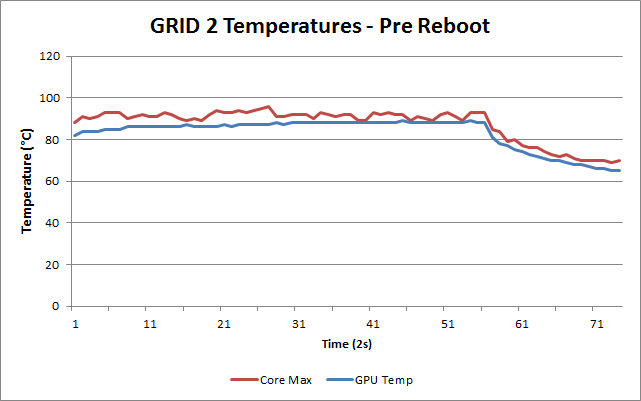
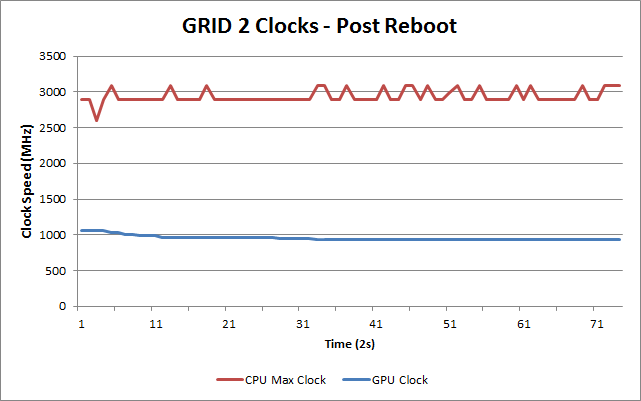
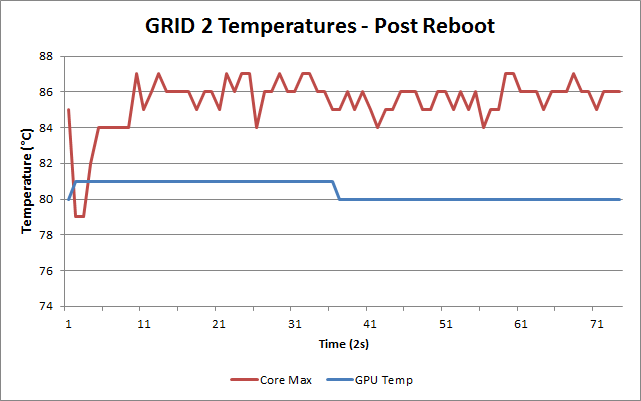








152 Comments
View All Comments
dragonhype - Monday, March 10, 2014 - link
Thank You! I will look into it! Otherwise I love the laptop!xaml - Monday, March 10, 2014 - link
Regardless of what causes it, the electric noise issue also is present on the XPS 13 – both Sandy Bridge and Haswell.http://en.community.dell.com/support-forums/laptop...
jphughan - Thursday, March 6, 2014 - link
It sounds like the display performance impressions were taken before disabling Dell's questionably named "splendid mode", which grossly oversaturates colors. It's unfortunately enabled by default in the factory build and it's managed unintuitively in Windows Mobility Center -- but once it's disabled, multiple calibrators have found that the display delivers a DeltaE of less than 1 BEFORE calibration, and perfect coverage of sRGB. I have no idea why Dell shot themselves in the foot by setting up their system this way out of the box, but display perfection is just one buried option toggle away, no calibration required.skiboysteve - Thursday, March 6, 2014 - link
I could not find this setting in my windows mobility center. I see:Brightness, volume, battery status, screen orientation, external display, sync center, and presentation settings. The bottom right box is empty.
I'm going to contact dell support about this.
Also, I didn't get any throttling issues with mine.. so wonder if mine is different somehow
skiboysteve - Thursday, March 6, 2014 - link
Found it, you have to install dell quickset to get these options. You get 4 more:Keyboard backlighting, fn key behavior (change between requiring fn press for f1-f12 or requiring fn press for media controls), touchpad on/off, and the SPLENDID color setting
jphughan - Friday, March 7, 2014 - link
You need Dell Quickset installed and your built-in display needed to be enabled when your system booted (not just an external display).VisionX302 - Thursday, March 6, 2014 - link
Great article. I picked one up a few months ago. This was my experience exactly. This thing should be a GREAT laptop, but it wasn't. I did some comparisons with the MacBook Pro using both OSX and Windows 8.1 under BootCamp and the new Lenovo X1 Carbon. The Dell was certainly a really good laptop, but the battery life was much better on the other two, resuming from sleep, even things like the keyboard and the touchpad in particular are much better on the other two. I was really hoping that the Dell would be my one size fits all solution for all my various needs, but it just left me wanting. If I hadn't compared it against the other laptops I wouldn't have noticed these little differences, but they really do add up. Things like the battery life are especially noticeable. With the Lenovo, I don't really even carry a charger anymore, I just top it off every couple of days. After a few hours, the Dell would have to be charged. The Mac very similar. I also had a problem with the touch screen that had to be replaced and ultimately returned the Dell due to a serious thermal issue / failure. I'm still waiting on the replacement. With those issues, I'm also left wondering whether the build quality is really there with the Dell or not.jphughan - Thursday, March 6, 2014 - link
Dell has definitely had some QC issues on this system. Much of those issues pertain to the QHD+ display (dead pixels, dust under the glass, pressure point revealing a weird color distortion in a corner when gripping the lid a certain way) and there's also the widely reported coil whine issue that Dell is currently investigating after numerous reports. The unresponsive touchscreen issue was resolved with a firmware update though.hfm - Thursday, March 6, 2014 - link
If I recall the notebookreview threads the firmware update actually bricked some systems and they needed service. I wouldn't touch this thing until Dell gets a handle on the numerous build quality issues. It's really a shame as there are so many plusses with it.I'm personally waiting for the thin-and-lights sporting the 860M that are imminent. MSI GS60 looks like a 4.4lb monster.
jphughan - Thursday, March 6, 2014 - link
Two people reported bricks that were fixed with replacement displays. I don't know if that was due to a bug in the firmware updater code or perhaps a bug in the existing firmware on the display itself, in which case those people would either have to stick permanently with buggy firmware or get a replacement display anyway that can actually be updated. In any case, my firmware updated fine for what it's worth.The QC issues are indeed disappointing. I ordered before they came to light but I've been fortunate to only have the coil whine issue. I don't even consider that much of an issue since I've had that issue on numerous other laptops that use high-wattage AC adapters. But if Dell does actually fix it, I'll consider using my warranty to get a replacement motherboard at that time. I've got 3 years, after all.